In today’s digital age, maximizing the efficiency of your computer’s RAM usage is crucial for achieving optimal performance. The Connected Devices Platform User Service plays a pivotal role in managing connected devices and system resources within the Windows environment. Understanding how to optimize RAM usage while addressing the demands of the Connected Devices Platform User Service is essential for enhancing overall user experience. In this comprehensive guide, we delve into the intricacies of RAM utilization in Windows systems and provide expert insights on optimizing its usage to boost performance and productivity while effectively managing the Connected Device Platform User Service.
Understanding RAM Management
RAM, or Random Access Memory, serves as a vital component of your computer’s hardware infrastructure, enabling swift access to data and applications for immediate processing. In Windows operating systems, RAM plays a pivotal role in multitasking, allowing users to run multiple programs simultaneously without compromising speed or responsiveness. However, efficient RAM management becomes even more critical when considering the demands imposed by the Connected Devices Platform User Service. By understanding the interplay between RAM utilization and service management, users can implement effective optimization strategies to ensure seamless operation.
Analyzing RAM Consumption with Connected Devices Platform User Service
Before embarking on the journey to optimize RAM usage, it is imperative to conduct a comprehensive analysis of your system’s memory consumption, especially in relation to the Connected Devices Platform User Service. Windows Task Manager serves as a valuable tool for monitoring RAM usage in real-time, enabling users to identify resource-intensive processes and applications that may be draining system resources unnecessarily. By pinpointing memory-hungry programs and monitoring the resource utilization of the Connected Device Platform User Service, users can take proactive measures to mitigate their impact and streamline overall performance.
Implementing RAM Optimization Techniques
Close Unnecessary Background Processes
Superfluous background processes consume valuable RAM resources and can significantly impair system performance. By identifying and terminating non-essential processes running in the background, you can free up memory for critical tasks and streamline system operations.
To close unnecessary background processes, follow these step-by-step instructions:
- Open Task Manager: Right-click on the taskbar and select “Task Manager” from the context menu, or press Ctrl + Shift + Esc simultaneously.

- Navigate to the Processes Tab: Once Task Manager is open, navigate to the “Processes” tab to view the list of currently running processes on your system.
- Identify Resource-Intensive Processes: Click on the “Memory” column header to sort processes by memory usage, allowing you to identify which processes are consuming the most RAM.
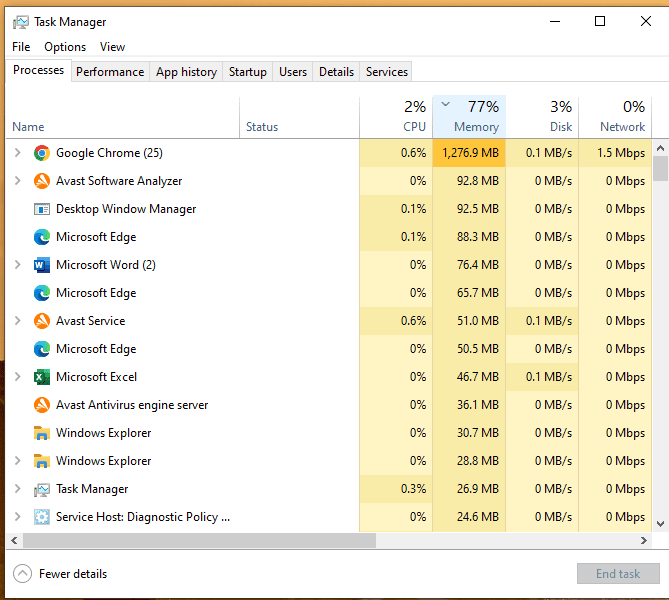
- Terminate Non-Essential Processes: Carefully review the list of processes and identify those that are not essential for system functionality or your current tasks. Right-click on the process you want to terminate and select “End Task” from the context menu.

- Monitor System Performance: After terminating non-essential processes, monitor system performance to ensure that critical tasks can run smoothly without excessive RAM usage.
Adjust Virtual Memory Settings
Virtual memory, a supplemental memory management technique employed by Windows, can help mitigate RAM limitations by utilizing hard drive space as additional memory. By adjusting virtual memory settings to optimize page file usage, you can alleviate strain on physical RAM and enhance system responsiveness. Configure virtual memory settings based on system requirements and workload demands to strike an optimal balance between performance and stability.
To adjust virtual memory settings, follow these step-by-step instructions:
- Access System Properties: Right-click on the “This PC” or “My Computer” icon on your desktop or File Explorer and select “Properties” from the context menu.

- Navigate to Advanced System Settings: In the System window, click on the “Advanced system settings” link located on the left-hand side.

- Access Virtual Memory Settings: In the System Properties window, navigate to the “Advanced” tab and click on the “Settings” button under the “Performance” section.

- Access Virtual Memory Configuration: In the Performance Options window, go to the “Advanced” tab and click on the “Change” button located under the “Virtual memory” section.

- Modify Virtual Memory Settings: Uncheck the box next to “Automatically manage paging file size for all drives” to enable manual control over virtual memory settings. Select the drive for which you want to modify virtual memory settings and click on the “Custom size” radio button.

- Set Custom Virtual Memory Size: Enter the initial size and maximum size (in MB) for the virtual memory paging file based on your system requirements and workload demands. Click on the “Set” button to apply the changes.

- Restart Your Computer: After modifying virtual memory settings, restart your computer to allow the changes to take effect.
By following these detailed instructions, you can effectively optimize RAM usage in Windows by closing unnecessary background processes and adjusting virtual memory settings to enhance system performance and responsiveness.
Utilizing Resource Monitor for In-Depth Analysis
Windows Resource Monitor offers a comprehensive suite of performance monitoring tools, allowing users to analyze memory usage, disk activity, and CPU performance in real-time. Leverage Resource Monitor to gain valuable insights into memory-intensive processes and identify potential bottlenecks that may impede system performance. By identifying and rectifying performance bottlenecks, you can optimize system efficiency and ensure seamless operation across various workloads.
To utilize Resource Monitor for in-depth analysis, follow these step-by-step instructions:
- Access Resource Monitor: Press Ctrl + Shift + Esc simultaneously to open Task Manager. In Task Manager, navigate to the “Performance” tab, and then click on the “Open Resource Monitor” link located at the bottom of the window.

- Navigate Through Resource Monitor Tabs: Once Resource Monitor is open, explore the different tabs including Overview, CPU, Memory, Disk, and Network to analyze system performance metrics in detail.

- Analyze Memory Usage: Click on the “Memory” tab to view detailed information about memory usage by processes and services. Identify processes that are consuming a significant amount of memory and assess their impact on system performance.

- Monitor Disk Activity: Switch to the “Disk” tab to monitor disk activity and identify processes that are accessing the disk frequently. High disk activity may indicate potential performance bottlenecks that need to be addressed.

- Assess CPU Performance: Navigate to the “CPU” tab to analyze CPU usage by individual processes. Identify processes that are consuming excessive CPU resources and evaluate their impact on system responsiveness.

- Identify Potential Bottlenecks: Use the information provided in Resource Monitor to identify potential bottlenecks affecting system performance. Pay attention to processes with high resource utilization and investigate their impact on overall system efficiency.
- Rectify Performance Issues: Based on the insights gained from Resource Monitor, take necessary actions to rectify performance issues and optimize system efficiency. This may involve terminating resource-intensive processes, optimizing system settings, or upgrading hardware components if necessary.
Disabling Connected Devices Platform User Service
One of the potential culprits of excessive RAM usage in Windows systems is the Connected Devices Platform User service. Disabling this service can help alleviate RAM consumption issues and improve overall system performance. To disable the Connected Devices Platform User service, follow these steps:
- Open Windows Run Dialog: Press Win + R to bring up the Windows Run dialog box.

- Access Services: In the Run dialog box, type “services.msc” and press Enter to open the Services window.
- Locate Connected Devices Platform User Service: In the Services window, scroll through the list of services and locate the “Connected Devices Platform User” service.

- Open Service Properties: Double-click on the “Connected Devices Platform User” service to open its properties window.
- Disable Startup Type: In the service properties window, navigate to the “Startup type” dropdown menu and select “Disabled” from the options.
- Stop the Service: Under “Service status,” click on “Stop” to halt the service immediately.
- Apply Changes: Click “Apply” and then “OK” to save the changes and close the service properties window.
- Monitor System Performance: After disabling the service, monitor system performance to ensure stability and functionality. If necessary, you can enable the service again to restore its functionality.
By following these detailed instructions, you can effectively utilize Resource Monitor for in-depth analysis and disable the Connected Devices Platform User service to optimize RAM usage and improve overall system performance in Windows.
Leveraging Advanced Optimization Techniques for Connected Device Platform User Service

In addition to conventional optimization methods, advanced users can leverage specialized tools and techniques to further enhance RAM performance in Windows environments, particularly in relation to the demands of the Connected Devices Platform User Service. Memory optimization utilities such as RAMRush and CleanMem offer advanced memory management capabilities, allowing users to defragment memory, clear system caches, and optimize memory allocation specifically tailored to the needs of connected devices. By embracing advanced optimization techniques, users can unlock the full potential of their system’s resources and enjoy a seamless computing experience, while effectively managing the demands of the Connected Devices Platform User Service.
Conclusion: Fix Connected Devices Platform User Service High RAM Usage In Windows
In conclusion, optimizing RAM usage in Windows environments while effectively managing the demands of the Connected Devices Platform User Service is paramount for achieving peak performance and productivity. By implementing targeted optimization strategies and leveraging advanced techniques, users can unlock the full potential of their system’s resources and ensure seamless operation of connected devices. Embrace the power of efficient RAM utilization and service management to elevate your Windows experience to new heights of speed, responsiveness, and efficiency, while effectively managing the demands of the Connected Devices Platform User Service.
Resolving “Drive Google Refused To Connect” Issues
HDCP Causes Errors On Your HDTV
Free Up Space to Continue Google Chrome Error
FAQs: Fix Connected Devices Platform User Service High RAM Usage In Windows
Q: What is the Connected Devices Platform User Service in Windows?
A: The Connected Devices Platform User Service is a crucial component of the Windows operating system responsible for managing data flow between connected devices, ensuring smooth interaction, and providing necessary authentication.
Q: Why is the Connected Devices Platform User Service consuming high RAM?
A: High RAM consumption by the Connected Devices Platform User Service may occur due to issues with linked devices, service malfunction, or software conflicts, leading to increased resource usage.
Q: How does high RAM usage by the Connected Devices Platform User Service affect system performance?
A: Excessive RAM usage by the Connected Devices Platform User Service can significantly impair system performance, leading to sluggishness, reduced responsiveness, and potential instability in Windows environments.
Q: Can I disable the Connected Devices Platform User Service to resolve high RAM usage issues?
A: Yes, disabling the Connected Devices Platform User Service is a potential solution to alleviate high RAM usage issues. However, it may impact device connectivity and functionality, so proceed with caution.
Q: What are the potential risks of disabling the Connected Devices Platform User Service?
A: Disabling the Connected Devices Platform User Service may lead to connectivity issues with linked devices, loss of functionality for certain features dependent on the service, and potential system instability if not handled properly.
Common Error Codes And Their Solutions
Error Code 0x80004005, Error Code 1020, Code 0x80004005, Error Code 0xc000007b, No Valid QR Code , Error Code 264, E20 Error Code , Error Code 105 , Error Code 409, Code MED 4005 , Error Code P-DASH-27, Error Code Access Point 22, Error Code 20403, Error Code 3005, Fetch Code Error, Error Code U521, Error Code 30006, Error Code E4302, Error Code 233011, Error Code 102630, Error Code 3, Error Code CSC-7200026, Error Code 1061, Error Code E434DE73, Error Code E8, Error Code 4200, Error Code 0, Error Code 20-403, Error Code 0x80070570 , 0x8007045d Error Code, Error Code 1020 , Error Code 0x80070005, 0x80070641, No WiFi Option, No Boot or Black Screen, Corrupt Recyclebin, java error fix, Blue Screen Error, Google Drive Error, HDCP Error, Chrome Errors, ERR_CACHE_MISS,









[…] Connected Devices Platform User Service High RAM Usage in Windows […]
[…] Connected Devices Platform User Service High RAM Usage in Windows […]